I have missing videos on my ROVE Dash CamUpdated 4 months ago
If you suspect that your ROVE Dash Cam has missing videos, follow these troubleshooting steps below:
Step 1:
Please bring the camera to your home. Now use your iPhone or Android phone's USB charger and ROVE's Short USB cable from our box. Now plug the camera and cables into your home's 110V wall outlet.

Step 2:
This will turn on your camera. Now please go to the camera's SYSTEM SETTINGS, then Set the camera to DEFAULT SETTINGS. Then restart the camera.
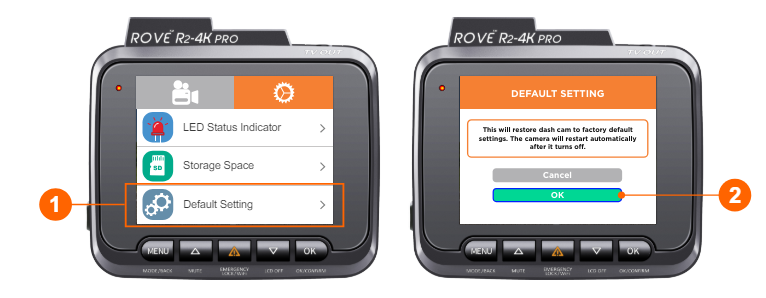
Now go to SYSTEM SETTINGS and set the correct DATE & TIME first.
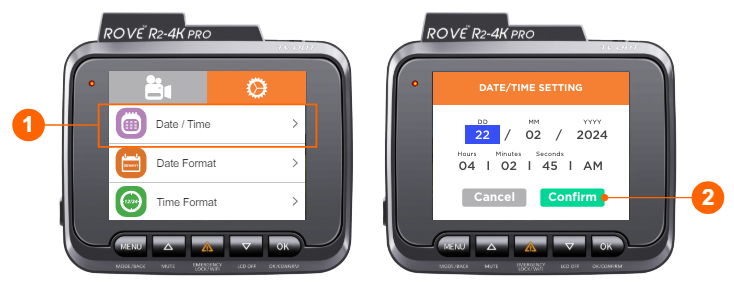
Then FORMAT the memory card in the camera. Once the format is done, exit the menu settings and go to VIDEO MODE.
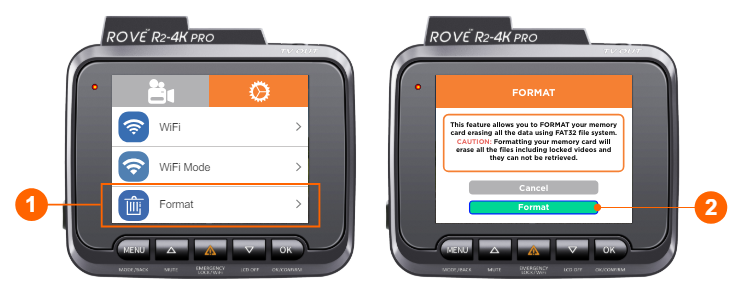
Step 3:
Now, do not change any other settings. Would you please press the OK button to start recording? You should see the flashing RED dot and timer counting UP on the screen TOP RIGHT.

Step 4:
Now, let the camera record overnight. And then check in the morning. The total trip timer should show the total hours the camera was recording.
For example, if you leave your camera plugged in and recording for 12 hours, the total trip timer should show "012:00:00," which means your camera is recorded continuously without interruption non-stop. If you want, you can keep it plugged in for another 24 or 48 hours to check to see if the video recording gets interrupted. Please ensure the power doesn't get interrupted. Otherwise, the camera will restart or turn off.
Step 5:
Now, you can insert the memory card into your PC/MAC to check if all the videos are recorded correctly.
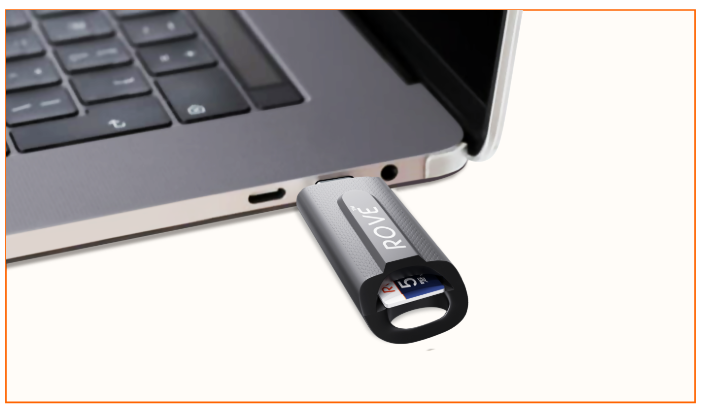
Please follow these steps. If the issue persists, kindly reach out to us for further assistance.
We appreciate your cooperation and will do our best to resolve any concerns you may have.
CUSTOMER SERVICE:

Email Us: 📩[email protected]
Text Us: 📲1-844-768-3226 (For faster response)