I am getting an error when I sign-in to my ROVE APPUpdated 4 months ago

If you're experiencing issues signing in to your ROVE App account—whether it's loading errors, missing verification emails, or registration problems—don't worry. Follow the steps below to troubleshoot and get back on track.
Step 1: Account Registration
Before you can sign in, make sure you’ve registered for a ROVE account.
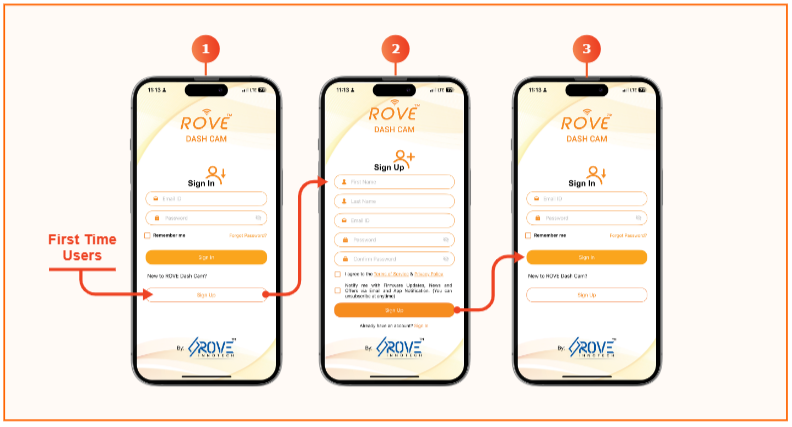

Step 2: Didn’t Receive Verification Email?
If you didn’t receive a confirmation or verification email during sign-up, try the following:
🔶 Check for Typographical Errors
Double-check the email address you entered during registration for any mistakes.
🔶 Search Your Spam or Junk Folder
Sometimes, automated emails are mistakenly filtered. Search for the sender
[email protected]
🔶 Add to Safe Senders List
To ensure future emails go to your inbox:
• In most email providers (like Outlook), go to Home > Junk > Junk Email Options.
• Under the Safe Senders tab, add [email protected].
🔶 Use a Gmail Account (Recommended)
If issues persist, consider creating or using a Gmail address solely for the ROVE App for better compatibility.
Step 3: App Won’t Load During Login
If the app appears stuck on a loading screen while logging in:
🔶 Close the ROVE App completely (remove it from your background apps).
🔶 Ensure your phone is connected to a stable internet connection (Wi-Fi or cellular).
🔶 Reopen the app and try logging in again.
Step 4: Reinstall the ROVE App
If you’re still facing issues, uninstall and reinstall the app to refresh its performance and connection.
🔶 Download ROVE App for Android:
https://play.google.com/store/apps/details?id=com.rovedashcam.android
🔶 Download ROVE App for iPhone:
https://apps.apple.com/us/app/rove-dash-cam/id1606959035
Following these steps can resolve most login or sign-up issues quickly. If problems persist, feel free to contact ROVE Customer Support for further assistance—we’re here to help!
CUSTOMER SERVICE:

Email Us: 📩[email protected]
Text Us: 📲1-844-768-3226 (For faster response)