R3: NO GPS Live Speed?Updated 3 months ago
If you suspect that your ROVE Dash Cam has NO GPS Live Speed, follow these troubleshooting steps below:
Step 1: Connect The Mount Properly:
Please ensure that the mount and the main camera are connected properly and that there are no gaps between them

Step 2: Optimal Dash Cam Placement:
When installing the Rove R3 Dash Cam, we recommend placing/installing the camera in a location that is distant from your vehicle's GPS antenna, minimizing potential signal conflicts
Step 3: Check/Update Firmware Version:
You can effortlessly update your dash cam firmware over the air via the ROVE App. Simply open the ROVE App, navigate to the Menu, and select 'Firmware Update.' A pop-up notification will appear indicating a new firmware update is available. Click on 'Update Firmware' while the camera is powered on, and the update process will begin. It's as simple as that!
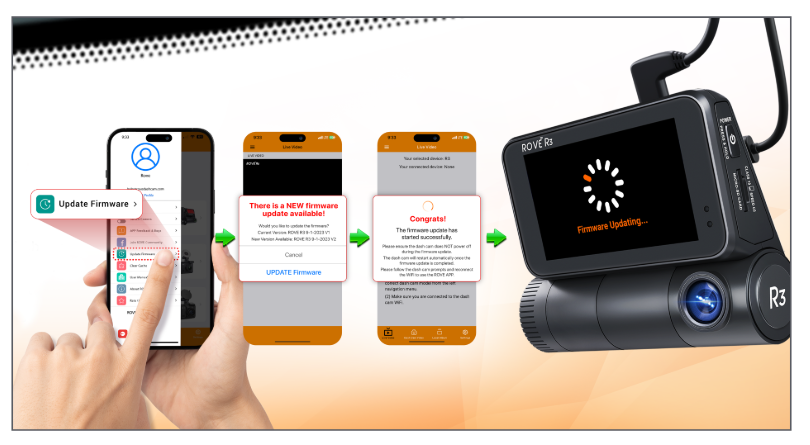
Step 4: Set the Dash Cam to Default Settings:
The next step is to set the dashcam to default settings. (ensure to save/back up important video files before proceeding). Go to the camera's SYSTEM SETTINGS, then Set the camera to DEFAULT SETTINGS. Then restart the camera
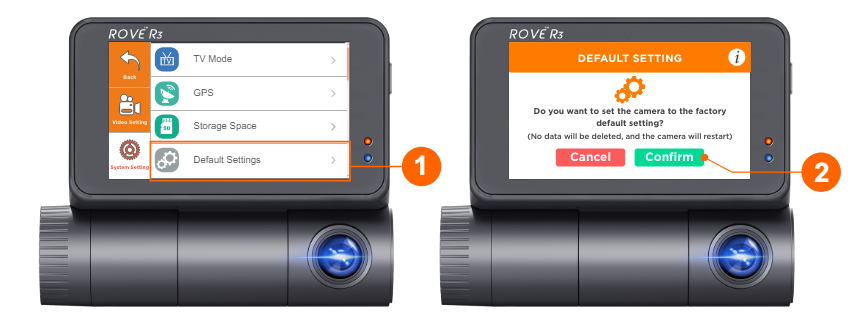
Please follow these steps. If the issue persists, kindly reach out to us for further assistance. We appreciate your cooperation and will do our best to resolve any concerns you may have.
CUSTOMER SERVICE:

Email Us: 📩[email protected]
Text Us: 📲1-844-768-3226 (For faster response)