How To Format Memory Card From The Dash CamUpdated 3 months ago
Follow the instructions below to format the memory card From The Dash Cam.

- Press OK button to STOP video recording first or to clear the error message. If you have any on the screen.
- Please press the MENU button once to enter the video settings.
- Press the MENU button again to switch to the System Settings
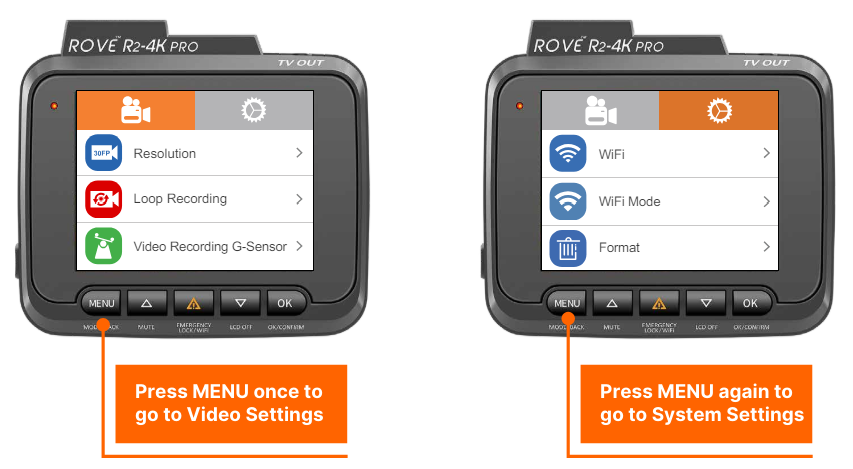
- Then press the DOWN ( ) button to scroll down until you see FORMAT
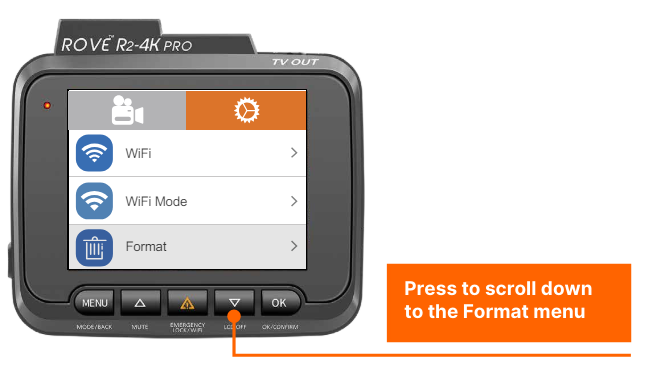
- Then press the OK button to enter format submenu.
>> then press DOWN button to highlight the FORMAT
>> Then press the OK button to confirm to format the memory card (The formatting process will be super quick. Now press the MENU button to exit the settings).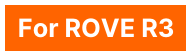
- Press anywhere on the LCD screen of the camera to access the Menu
- Settings Select the Setting icon on the Menu
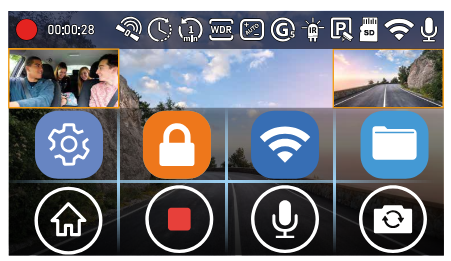
- Now, you will see the Back, Video Settings, and System Settings menu on the left side of the screen. Please select the System Settings to go to the camera's System Settings. Now, select the "Format Micro-SD Card" from the lists of options.
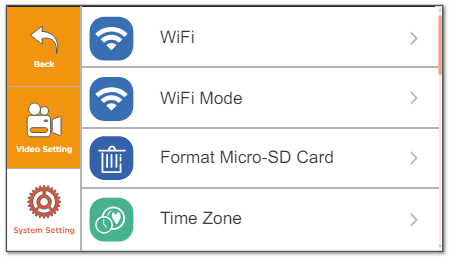
- You will see a confirmation to format the memory card. Select the Format to proceed. (The formatting process will be super quick and you will get a message saying "Format Successful" when it is done)
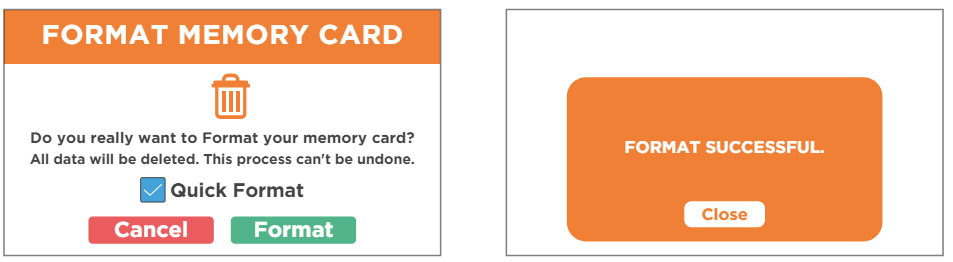
NOTE:
We recommend that you format the memory card every 3 months to keep it clean for smooth operation. Please note that memory cards have their self life span, after so many uses of writing data over and over, eventually they will become inoperable. When that happens, please replace your memory card.
We hope this clarifies the issue. Please feel free to reach out to us if you have any further questions or concerns.
CUSTOMER SERVICE:

Email Us: 📩[email protected]
Text Us: 📲1-844-768-3226 (For faster response)