HOW TO DELETE OR LOCK A VIDEO FROM THE DASHCAMUpdated 4 months ago
This guide walks you through the process of deleting or protecting a video file directly from your dash cam using the built-in playback menu.
To delete /save a video on the dashcam:
1. Press and hold the MENU button for 2 seconds to switch from Video mode to Playback Mode. You will hear “Playback Mode”.
button for 2 seconds to switch from Video mode to Playback Mode. You will hear “Playback Mode”.
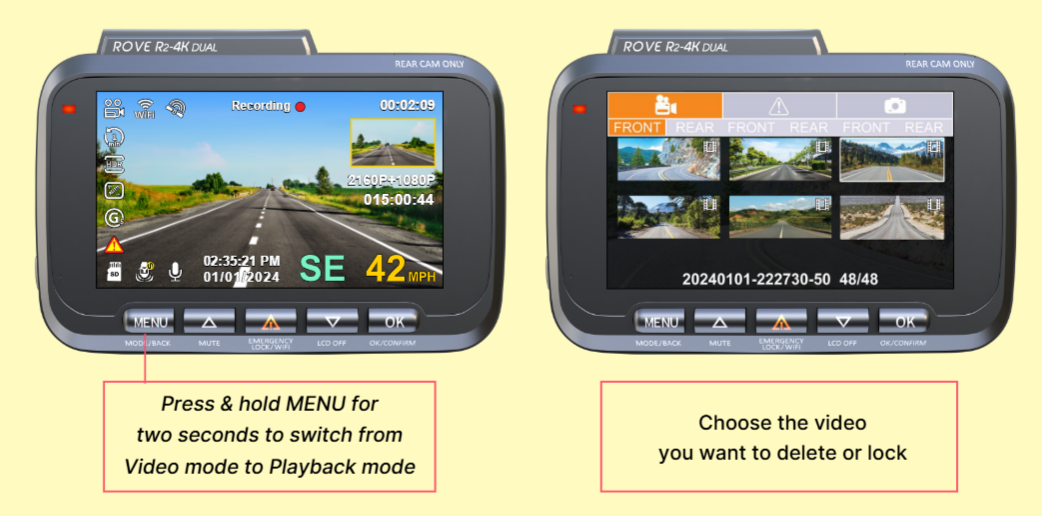
2. Choose the video you want to delete or lock by pressing OK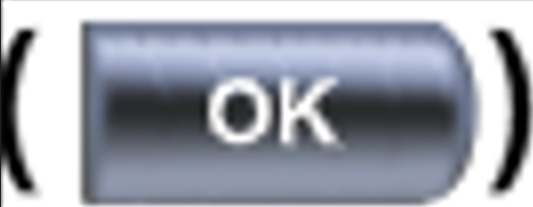 .
.
3. While playing the video, press the MENU button once.
button once.
4. You will see an option to Delete or Protect.
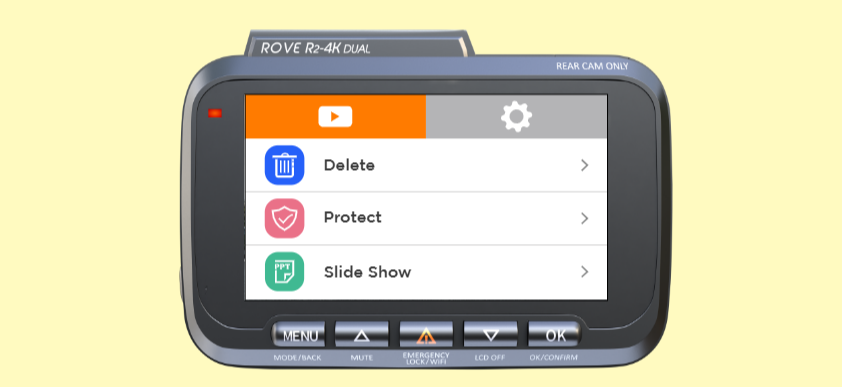
5. Press the down arrow button to choose between “Delete” and “Protect". Select “Delete” if you want to remove this video, or “Protect” if you want to lock the video.
button to choose between “Delete” and “Protect". Select “Delete” if you want to remove this video, or “Protect” if you want to lock the video.
6. Press OK
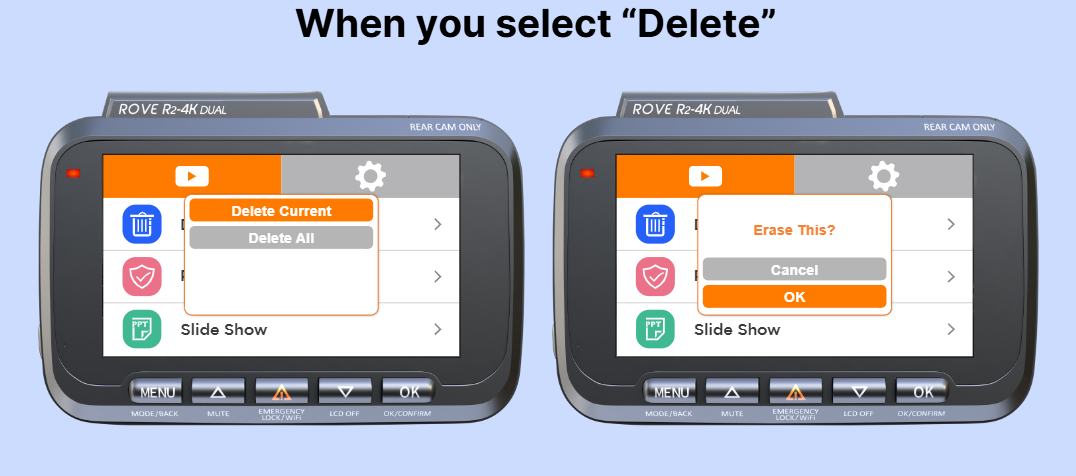
7. Choose “Delete Current” and press OK Confirm by choosing “OK” to erase the video completely.
Confirm by choosing “OK” to erase the video completely.
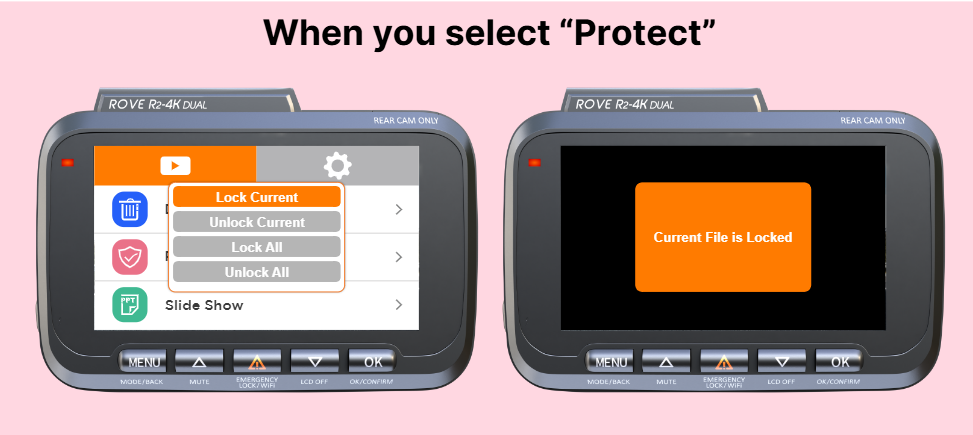
8. Choose “Lock Current” by pressing OK
9. You will get a pop-up message stating “Current File is Locked”.
Note: Once deleted, videos cannot be recovered. Locked (protected) videos will not be deleted during loop recording or by accident. Use this feature to preserve important footage.
We hope this clarifies the issue. Please feel free to contact us if you have any further questions or concerns.
CUSTOMER SERVICE:

Email Us: 📩[email protected]
Text Us: 📲1-844-768-3226 (For faster response)