How do I check the Firmware Version currently installed on my ROVE Dash Cam?Updated 4 months ago
Keeping your ROVE dash cam’s firmware up to date is a great way to ensure it runs smoothly, performs at its best, and supports the latest features. Before updating, it's always a good idea to check which firmware version is currently installed on your device.
Here’s a quick guide on how to check your dash cam’s firmware version.

Step 1: Power on your dash cam
Make sure your dash cam is turned on and fully booted up. You can use your vehicle’s 12V power outlet or a USB cable connected to a power source.

Step 2: Enter the settings menu
🔶 Press the button on your dash cam (usually the first or second button on the side or bottom, depending on your model).
button on your dash cam (usually the first or second button on the side or bottom, depending on your model).
🔶Press the button again to move from the Video Settings tab to the System Settings tab (you’ll usually see a wrench or gear icon).
button again to move from the Video Settings tab to the System Settings tab (you’ll usually see a wrench or gear icon).
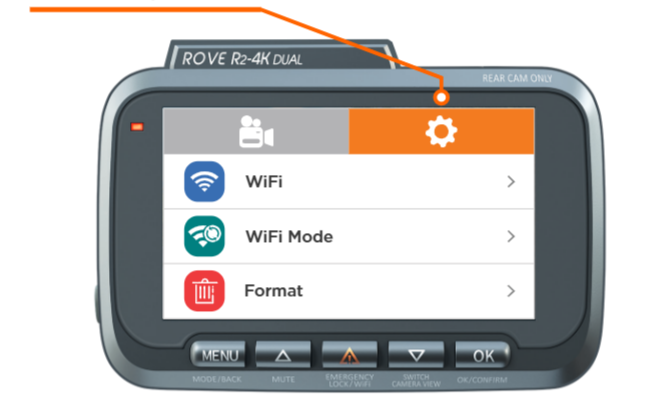
Step 3: Scroll down to 'Version Info' or 'System Info'
🔶 Scroll through the System Settings options using the  /
/ buttons.
buttons.
🔶 Look for “Firmware Version,” “System Version,” or “System Info.”
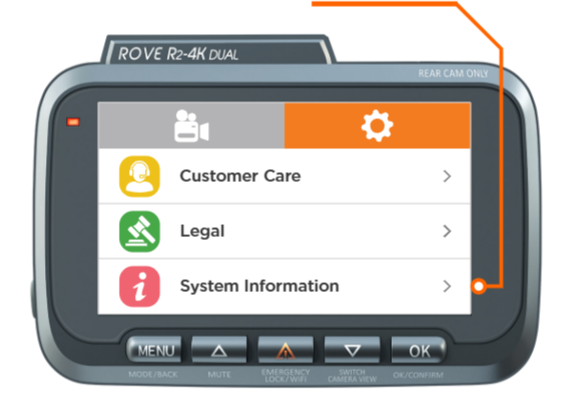
Press or the Select button to view the version currently installed.
or the Select button to view the version currently installed.

🔵 ROVE R2-4K 09-09-2022 V6
🔵 ROVE R2-4K PRO 05-01-2023-V1
🔵 ROVE R3-09-09-20221118V1.84

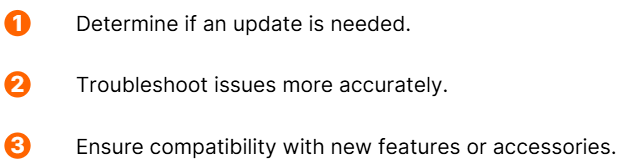
ROVE occasionally releases firmware updates that improve performance, fix bugs, and add enhancements based on customer feedback. If you're experiencing issues or want to ensure your camera is up to date, checking the firmware version is the first step.

Feel free to contact our support team. Just provide us with:
🔹Your dash cam model
🔹The firmware version currently installed
🔹And your camera’s serial number (found on the bottom of the unit)
Still need help? We’re just a message away.
CUSTOMER SERVICE:

Email Us: 📩[email protected]
Text Us: 📲1-844-768-3226 (For faster response)